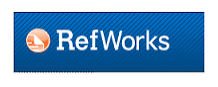There are lots of research literature databases that allow you to export references straight to RefWorks e.g. PubMed, Web of Science, Google Scholar, Scopus. This is the recommended way of getting references into RefWorks, and we have lots of instructions on how to do this for different databases.
If you are using a webpage that doesn't allow you to export directly to RefWorks then you can try using the RefGrab-IT bookmarklet.
Instructions on how to install the RefGab-IT bookmarklet for Internet Explorer can be found in our Advanced RefWorks Guide [PDF].
Instructions on how to install the RefGab-IT bookmarklet for Chrome.
Once you have installed the bookmarklet then you can click on the RefGrab-IT bookmark on any page that you want to export as a reference into RefWorks:
RefGrab-IT will give you an option to import information on the webpage, or any references it recognises on that webpage.
Please note: The results are very variable as it doesn't work on all pages. You need to review and edit any references you import this way.
If you are using a webpage that doesn't allow you to export directly to RefWorks then you can try using the RefGrab-IT bookmarklet.
Instructions on how to install the RefGab-IT bookmarklet for Internet Explorer can be found in our Advanced RefWorks Guide [PDF].
Instructions on how to install the RefGab-IT bookmarklet for Chrome.
Once you have installed the bookmarklet then you can click on the RefGrab-IT bookmark on any page that you want to export as a reference into RefWorks:
RefGrab-IT will give you an option to import information on the webpage, or any references it recognises on that webpage.
Please note: The results are very variable as it doesn't work on all pages. You need to review and edit any references you import this way.