I have been looking over the bog and video stats recently. It's always interesting to see what's popular, and it's no surprise that using EndNote dominates the top ten. Below I have reproduced the two most viewed posts: How to text-mine using EndNote, and how the EndNote plug-in for PowerPoint works.
For more help using EndNote there is lots more advice on our web pages.
Did you know that you can search across the full text of PDF articles within EndNote desktop?
First get the PDFs into EndNote:
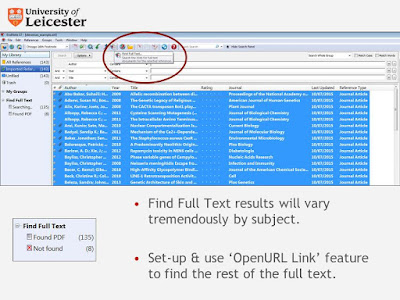 - Import references from literature databases.
- Import references from literature databases.
- Use the 'Find Full Text' feature.
- Set-up the 'OpenURL Link' Feature.
Choose the references you wish to search and set the search field to PDF:

There are some limitations to the full text search:
- Needs human intervention – search within PDFs found to see context of keyword (e.g. using Ctrl + F)
- Some elements in the PDF (e.g. legends underneath graphics) may not be searchable.
For more help using EndNote there is lots more advice on our web pages.
Searching the fulltext of PDFs in EndNote
You can see how we used these techniques as part of a text mining project:Unlocking REF2014: Text mining to show your impact: Watch the recording.
Did you know that you can search across the full text of PDF articles within EndNote desktop?
First get the PDFs into EndNote:
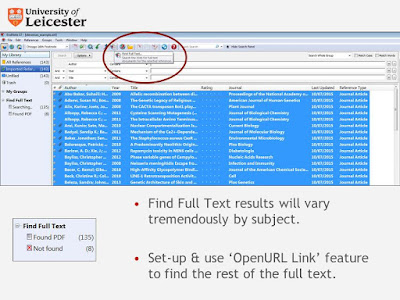 - Import references from literature databases.
- Import references from literature databases.- Use the 'Find Full Text' feature.
- Set-up the 'OpenURL Link' Feature.
Choose the references you wish to search and set the search field to PDF:
There are some limitations to the full text search:
- Needs human intervention – search within PDFs found to see context of keyword (e.g. using Ctrl + F)
- Some elements in the PDF (e.g. legends underneath graphics) may not be searchable.
Inserting Citations & References into PowerPoint with EndNote
EndNote X7, which is available on University computers, now has a toolbar for inserting citations and references into PowerPoint.
1) Open up PowerPoint and place your cursor where you wish to insert a citation or a reference.
2) Click on the EndNote X7 tab.
3) Choose the reference style you want to use from the drop-down menu.
4) Click Insert Citation or Insert Reference
5) Search for the reference you want or search on * to bring up a list of all your references.
6) Click on Insert.
You will need to insert the citation and the references separately as this is not a Cite While You Write toolbar like the one in Word.
 |
| EndNote X7 Toolbar in PowerPoint |
2) Click on the EndNote X7 tab.
3) Choose the reference style you want to use from the drop-down menu.
4) Click Insert Citation or Insert Reference
5) Search for the reference you want or search on * to bring up a list of all your references.
6) Click on Insert.
You will need to insert the citation and the references separately as this is not a Cite While You Write toolbar like the one in Word.
 |
| Example of a citation and a reference inserted using the toolbar and the Harvard style. |