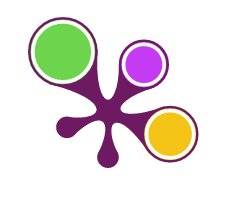

Almetrics refers to the the alternative ways your research is being referred to. For example, has it been tweeted, blogged, cited in Wikipedia, picked up by news outlets or mentioned on FaceBook?
There are various companies and platforms that are offering data or ways of collating this data. This post will focus on two: PlumX and Altmetric.
Please be aware: Altmetrics is still a new and emerging field and not all research outputs will have altmetrics data.
Altmetrics in Literature Databases
You will see the PlumX Metrics icon appearing when you search some of our databases e.g. Scopus and EbscoHost.For example, this Richard III paper by Turi King et al. - you can see the PlumX Metrics option on the right of the page:
If you click further into the PlumX Metrics you will find lots of information:
Obviously this was research that had piqued the public interest so there's a lot of altmetric data - most research won't get this level of attention!
You can also see PlumX Metrics in EbscoHost databases, like Historical Abstracts:
As you can see only some papers have metrics available.
Altmetric Bookmarklet
To see data from Atlmetric you can install a free bookmarklet on Chrome, Firefox or Safari:
Once the bookmarklet is installed you can check for Altmetric data on individual papers e.g. I can check the Altmetric data for the Turi King paper above to see how it compares with the PlumX data:
You can click through to find the further data:
If you are a member of staff with an IRIS account you may also see Altmetric data for your publication appearing in IRIS.
If you have any questions about altmetrics please contact librarians@le.ac.uk





